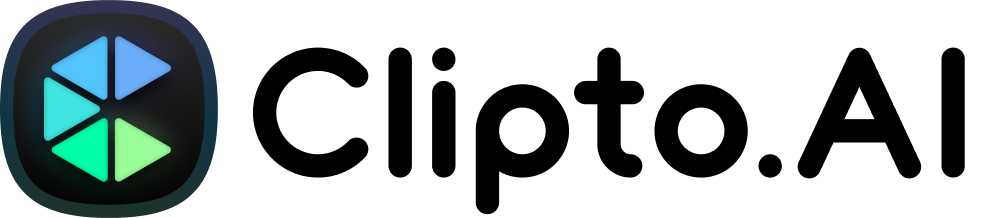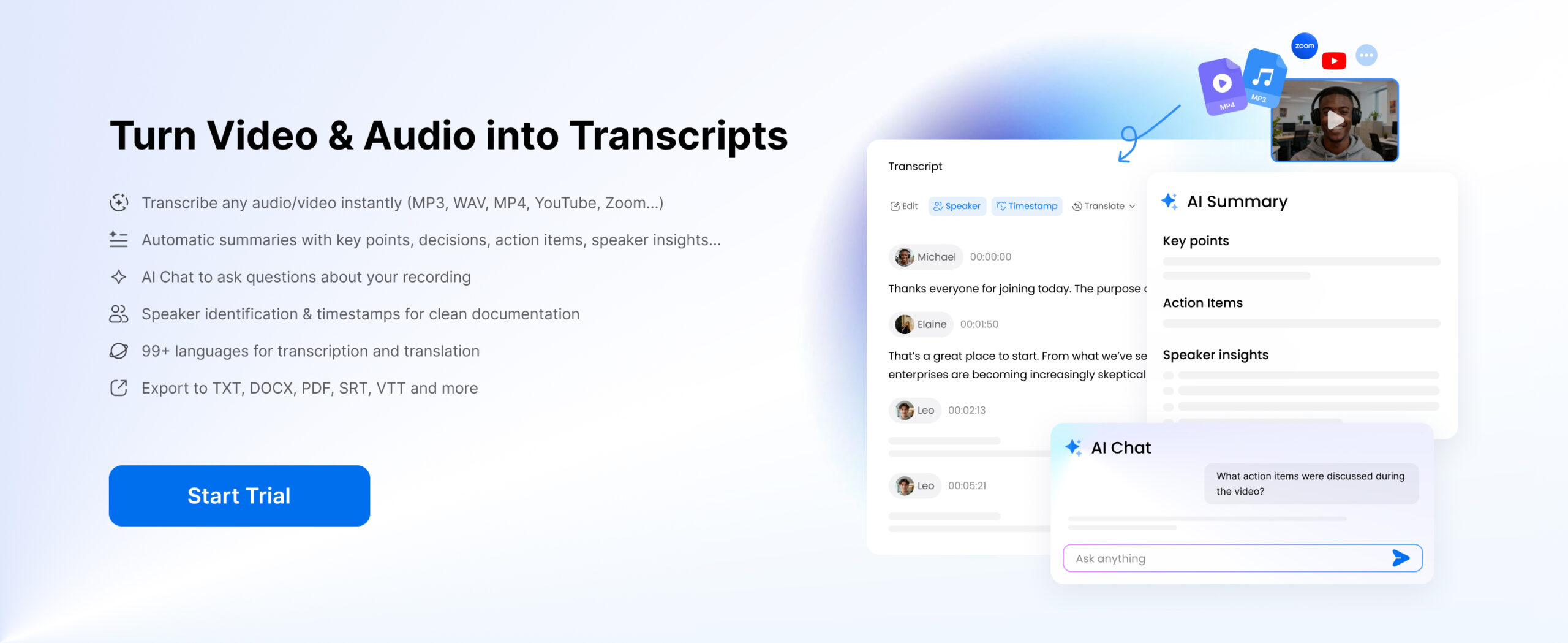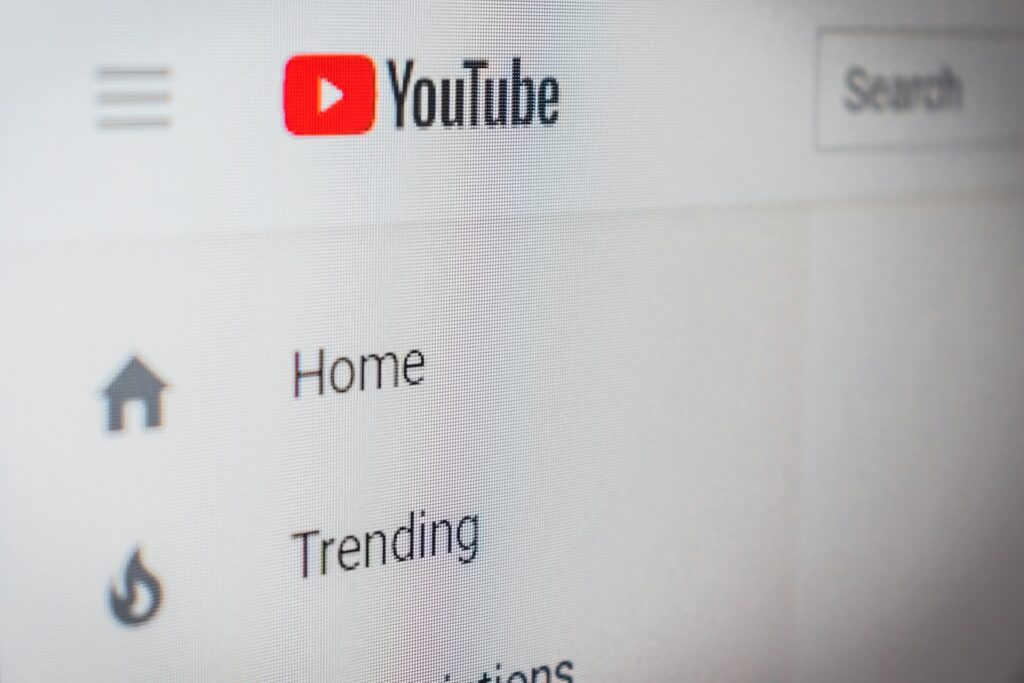
In today’s digital age, converting YouTube videos into text is a common need, whether for creating subtitles, repurposing content, or simply documenting key information. This easy guide will show you how to efficiently convert YouTube videos from MP4 and MP3 formats into text using Clipto.AI. Let’s dive into the step-by-step process.
What Are MP4 and MP3 Formats?
MP4 Format
MP4 (MPEG-4 Part 14) is a versatile multimedia format that can store video, audio, images, and text (such as subtitles) in a single file.
- Best For: Videos that require both high-quality visuals and synchronized audio, such as movies, tutorials, or presentations.
- Advantages:
- Compatible with almost all media players and devices.
- Supports HD and even 4K video quality.
- Ideal for content that includes both video and audio.
MP3 Format
MP3 (MPEG-1 Audio Layer 3) is a popular format used exclusively for audio files.
- Best For: Purely audio-based content like podcasts, music, or interviews.
- Advantages:
- Small file size with good audio quality, making it easy to store and share.
- Widely supported on various devices and platforms.
- Efficient for audio-only projects where video isn’t needed.
How to Download a YouTube Video in MP4 or MP3 Format
The first step in converting a YouTube video into text is to download the video. You need a reliable YouTube downloader tool or software to save the video in MP4 or MP3 format on your device. It’s important to ensure compliance with copyright regulations and obtain permission if the content is not yours. Always respect the intellectual property rights of content creators.
To streamline this process, consider using Clipto.ai, a powerful tool to simplify video downloads and transcription. Clipto.ai offers an efficient way to download YouTube videos directly in the format you need. It not only supports high-quality downloads but also integrates features that make text conversion quick and seamless.
To get started with Clipto.ai, follow these steps:
- Sign up for an account on Clipto.ai.
- Once registered, login and navigate to the YouTube downloader section.
- Paste the link to your desired YouTube video, select the preferred format (MP4 or MP3), and download it to your device.
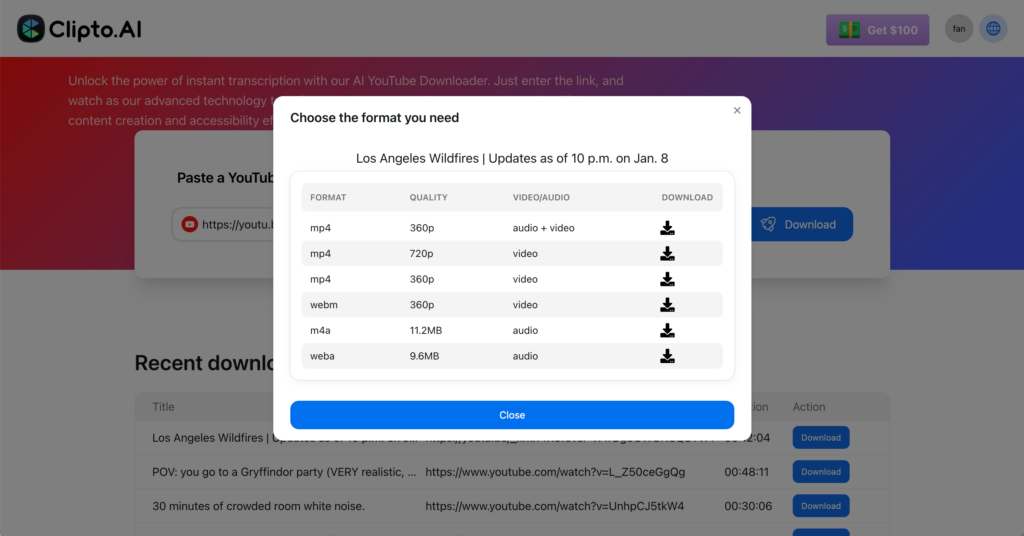
Convert YouTube Videos from MP4 or MP3 into Text
Step 1: Upload Your Video or Media URL
Once you have your YouTube video ready, the next step is to upload the content for transcription. There are two convenient ways to proceed:
Upload the YouTube Video File
If you’ve downloaded the video file in MP4 or MP3 format, upload it to Clipto’s transcription tool. Clipto.AI provides a straightforward “Upload” button to select the file from your device.
Paste the YouTube URL Directly
Copy the URL directly from YouTube to convert a YouTube video into text without downloading. Then, paste the copied link into the designated input field of Clipto.AI. This method allows for a seamless and efficient process without downloading the video.
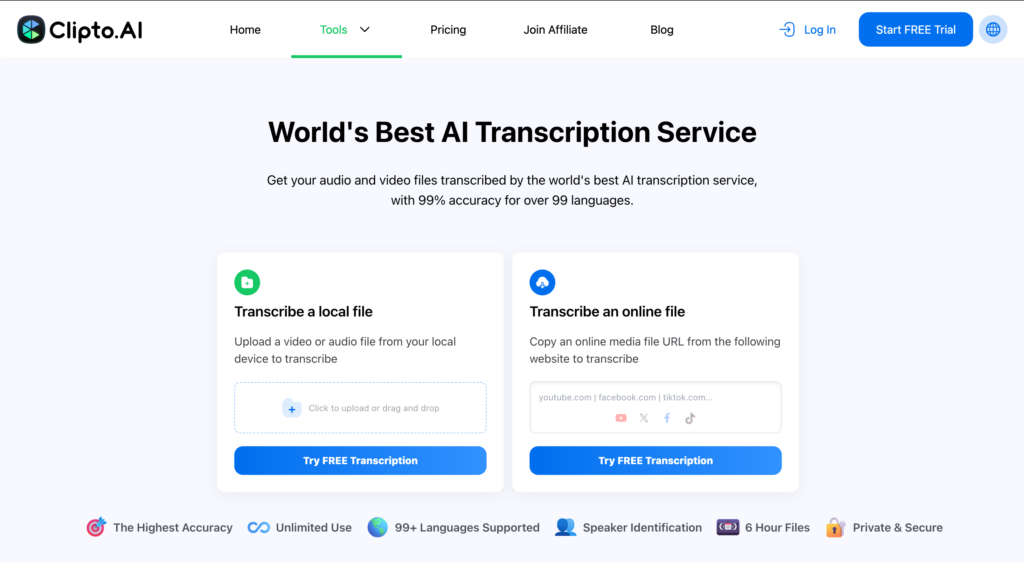
Step 2: Select the Language
After uploading your file, choose the language spoken in the video. Clipto.AI simplifies this step with its Auto Detection feature, automatically identifying the language for accurate transcription. If you already know the language, you can select it manually from the list.
For those who need translations, Clipto.AI also allows you to select a target language after transcription. With support for over 99 languages, including English, Spanish, Italian, Portuguese, and Chinese, it’s easy to transcribe and translate your content for a global audience.
Step 3: Transcribe Your Content
Once you upload your file or media URL, Clipto.AI begins the transcription process. The platform is designed for speed and accuracy, delivering a complete transcript in just a few minutes. During this stage, you can:
- Review the Transcript: Check the text for accuracy and ensure it meets your expectations.
- Make Edits: Use Clipto.AI’s user-friendly editor to refine or correct any sections of the transcription.
- This streamlined process ensures your content is ready for the next steps without delays or complications.
Step 4: Download the Text
After finalizing your transcript, you can easily save it in the format that best suits your needs. Clipto.AI supports multiple file formats, including:
- DOCX: Perfect for further editing or use in word processing software.
- TXT: A lightweight plain-text format for simple applications.
- SRT or VTT: Ideal for creating subtitles, captions, or time-synced video text.
With these flexible options, you can repurpose your transcription for various projects, such as video subtitles, blog posts, or marketing materials.
Once downloaded, sharing is effortless. Send the file via email, upload it to cloud storage, or share it directly with your team or collaborators. Clipto.AI ensures the entire process—from transcription to download—is seamless and efficient.
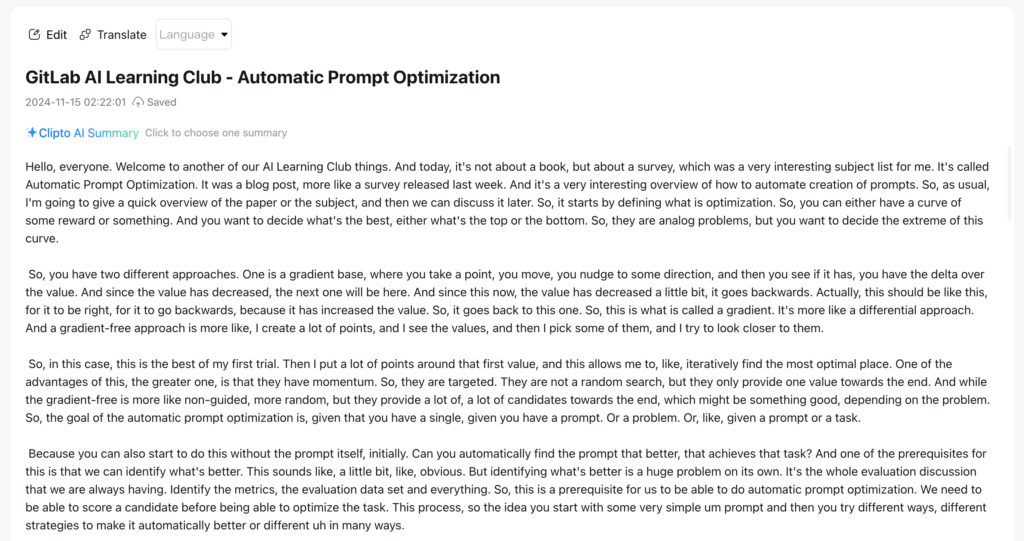
Best Formats for Text: DOCX, TXT, SRT, VTT
DOCX (Word Document Format)
DOCX is a widely-used file format for text documents, compatible with Microsoft Word, Google Docs, and other word processing tools.
- Best For: Editing or formatting the transcript, adding visuals, or integrating the text into professional documents like reports, articles, or presentations.
- Advantages:
- Rich formatting options, including fonts, colors, and styles.
- Easy to share and collaborate on via platforms like Google Drive or Microsoft 365.
TXT (Plain Text Format)
TXT files are lightweight, plain-text files that contain no formatting, making them simple and universally readable across devices.
- Best For: Quick, no-frills applications like coding, basic text storage, or integrating with other software and scripts.
- Advantages:
- Small file size and fast to open.
- Ideal for applications where only the raw text is needed.
SRT (SubRip Subtitle File)
SRT files are specifically designed for subtitles, containing time-coded text that aligns with video or audio content.
- Best For: Adding subtitles or closed captions to videos for accessibility, SEO optimization, or reaching multilingual audiences.
- Advantages:
- Easily editable in text editors.
- Compatible with most video editing and playback software.
VTT (Web Video Text Tracks)
VTT is another subtitle format, similar to SRT but offering additional capabilities, such as styling cues (e.g., font size or color) and metadata.
- Best For: Advanced subtitling needs, particularly for web-based video platforms like HTML5 players.
- Advantages:
- Supports styling and additional features.
- Ideal for modern web applications requiring interactive video content.
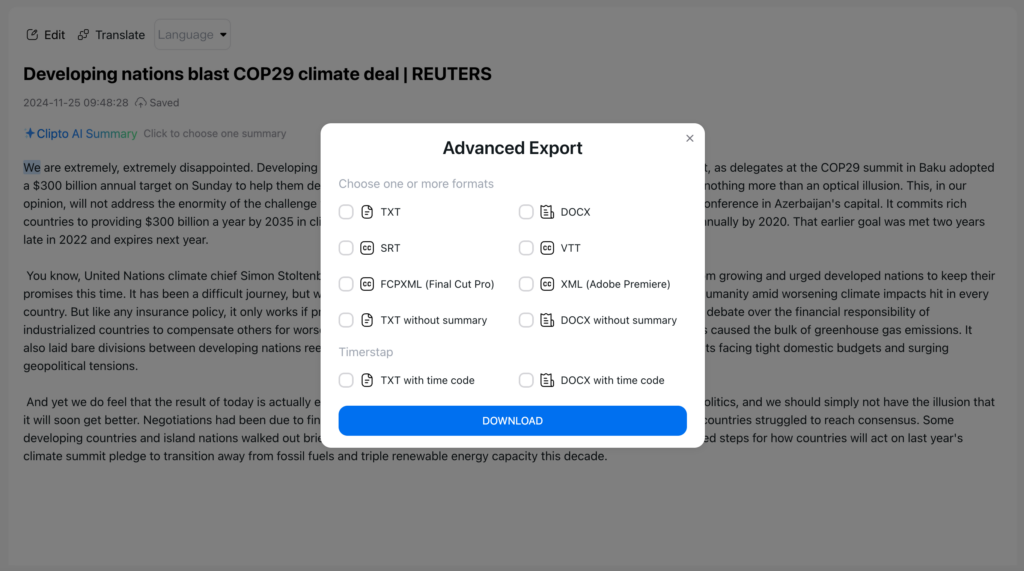
Why Use Clipto.AI for Converting YouTube Videos into Text?
Speed and Accuracy
Time is valuable, and Clipto.AI ensures you receive your transcripts within minutes, making it one of the fastest solutions available. The platform uses advanced AI algorithms to deliver highly accurate transcriptions, minimizing errors and saving you the hassle of manual corrections. Whether you’re working on a single video or handling a batch of files, Clipto.AI’s efficiency keeps your projects on track.
Multi-language Support
Breaking language barriers has never been easier. Clipto.AI supports transcription and translation in over 99 languages, enabling you to work with content from diverse regions and audiences. Whether you need a transcription in English, Spanish, or Mandarin, or a translation into a completely different language, the platform has you covered. This feature is invaluable for global businesses, content creators, and multilingual projects.
Multiple Formats for Versatile Usage
Clipto.AI provides flexibility when it comes to saving and sharing your transcripts. You can download your transcripts in formats like DOCX, TXT), SRT, or VTT . These formats make it easy to integrate your transcript into video projects, blog content, marketing materials, or team documentation. Clipto.AI ensures your transcript adapts to your specific needs.
Ease of Use
Clipto.AI is designed with both beginners and experts in mind. Its intuitive interface makes it easy for first-time users to navigate, while advanced features provide the tools professionals need to enhance their workflows. You don’t need technical expertise to upload files, transcribe, or download content—Clipto.AI streamlines the entire process to save you time and effort.
Discover the power of Clipto.AI and take your transcription projects to the next level. With speed, accuracy, multi-language support, and versatile formats, Clipto.AI is the ultimate tool for your text conversion needs. Click below to start your free trial now and experience the difference!