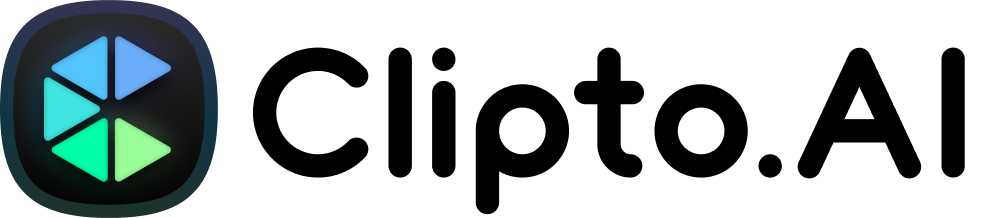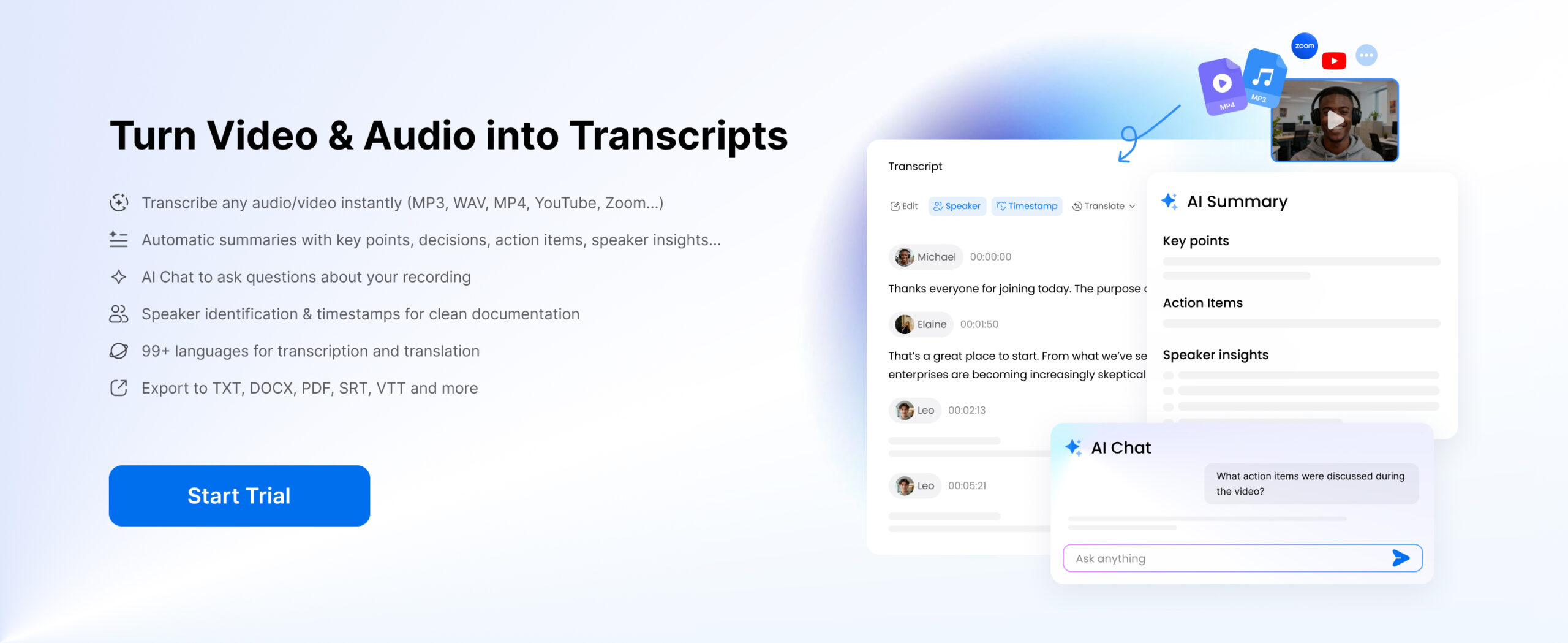Podcast transcripts are written versions of everything spoken in a podcast episode. They make your content easier to search, share, repurpose, and even rank better on search engines.
In this step-by-step guide, we’ll show you exactly how to get podcast transcripts.
How to transcribe Podcast Transcript
Transcribing your podcast is a powerful way to grow your audience, boost search visibility, and make your content more accessible, not just for those with hearing difficulties, but also for people who prefer reading. Whether you’re a podcaster, content marketer, or journalist, having a reliable transcript makes it easy to repurpose your audio into blog posts, social media content, or newsletters.
In this guide, we’ll walk you through multiple ways to get a podcast transcript:
- Option 1: Use Clipto – Fast, Accurate, and AI-Powered
- Option 2: Manual Transcription (DIY Method)
- Option 3: Use In-App Podcast Tools with Transcription
- Option 4: Use ChatGPT for Short Audio Clips
Option 1: Use Clipto – a Fast, Accurate, and AI-Powered Podcast Transcript Generator
One of the easiest and fastest ways to transcribe audio and video is by using Clipto—an AI-powered transcription tool built for creators.
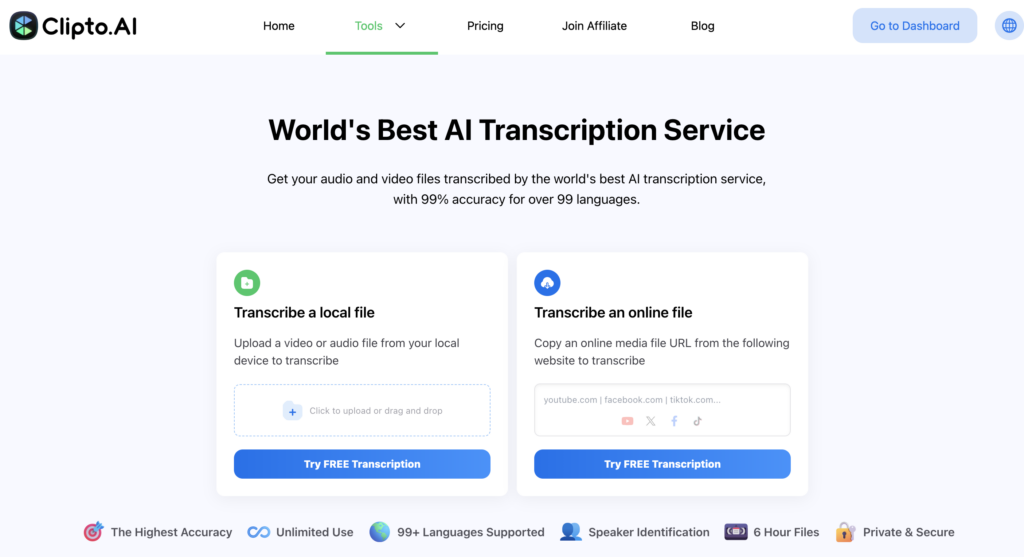
Step-by-Step with Clipto.AI:
- Log in to the Clipto platform.
- Upload your audio file (MP3, MP4, or paste a media URL).
- Let the AI automatically transcribe your content.
- Review the text for accuracy.
- Identify speakers, tag them, and segment the conversation—especially useful for longer podcast episodes.
- Download the transcript in your preferred format (TXT, SRT, or VTT).
Why Use Clipto for Podcast Transcription?
If you’re looking to transcribe a podcast quickly, accurately, and without hassle, Clipto is your best choice. Whether you’re a beginner or a pro, Clipto helps you turn audio and video content, including podcasts, into clear, editable text in minutes.
Highly Accurate
Clipto uses advanced technology to deliver highly accurate results, even for long or multi-speaker episodes. It’s an AI-powered software for modern creators.
Transcribe Podcasts in 99+ Languages
Whether you need to transcribe episodes in English, Spanish, or any of the 99+ supported languages, Clipto is ready. It’s perfect for global creators looking to easily transcribe audio and video.
Speaker Tagging and Summaries
Clipto can automatically detect and label speakers, making your content more organized. You can also generate summaries to quickly understand what the episode covers, which is ideal for long recordings.
Multiple Export Options
Once you’ve transcribed your audio, download the transcript in TXT, SRT, or VTT format. Perfect for repurposing content, making subtitles, or uploading to platforms.
Designed for All Podcasters
From hobbyists to professionals, Clipto helps make your content more accessible and searchable. It’s a smart podcast transcriber tool with everything you need—fast results, AI precision, and zero hassle.
Option 2: Manual Transcription
If you prefer full control or don’t want to rely on AI, you can transcribe the content yourself.
100% Control Over the Transcript
You choose exactly what goes into the content. This method lets you fine-tune the wording, highlight key moments, and skip anything unnecessary. It’s especially useful for interviews or podcasts that need careful editing.
No Paid Tools Required – Free Podcast Transcription
You only need a basic tool like Google Docs and a media player. It’s a straightforward solution for quick summaries or one-time podcast transcription tasks.

How to Transcribe a Podcast Manually
This method works well for transcribing audio recordings, video content, or podcast episodes from an RSS feed. Here’s how to get started:
- Play your audio or video files using a media player.
- Open a text editor like Google Docs or Microsoft Word.
- Start typing as you listen, or use Google Docs’ Voice Typing feature if you’re reading the audio to text.
- Pause, rewind, and timestamp sections manually to keep everything accurate.
- Once complete, export the transcript as a text file or document.
Option 3: Use In-App Podcast Tools
Some podcast platforms now offer built-in transcription features, allowing you to view the text directly while listening. These in-app tools are great for accessibility and quick reference, especially if you’re not ready to use a full transcription service.
Apple Podcasts
With iOS 17.4 and later, Apple Podcasts now includes auto-generated transcripts for episodes in English, French, German, and Spanish. These transcripts are time-synced and highlight words as they’re spoken. You can tap any word to jump to that point in the episode. This feature is available across iPhone and iPad in over 170 countries.
Spotify
Spotify also provides time-synced transcripts for selected shows, primarily Spotify Originals or podcasts hosted on the platform. You can access this feature directly from the Now Playing screen or the episode page within the mobile app. However, it’s not yet available for all podcasts.
Other Platforms
Some other apps may offer similar features, but availability varies. Be sure to check whether your preferred platform supports podcast transcripts.
Option 4: Use Chatgpt for Short Audio Clips
If you’re working with a short audio clip, voice memo, or just want to extract a quote or summary, Chatgpt can be a surprisingly effective tool to quickly turn audio to text, especially when you’re in a hurry and don’t need a full transcript.
How to Use ChatGPT for Transcription:
- Upload your audio file: Use Chatgpt with file support (available on Plus and Team plans). Note that there are file size limits—shorter clips under a few minutes work best.
- Use a clear prompt: Type out exactly what you need. For example, you can ask the AI to transcribe the full audio, summarize the key points, or highlight specific sections like quotes or speaker insights.
- Copy and paste the result: Once the text is ready, you can easily copy it into a document, edit the text, or repurpose it for social media, blogs, or quotes.
Final Thoughts
There’s no single best way to transcribe a podcast — it all depends on what works best for your workflow. If you need complete control over every word and don’t mind spending more time, manual transcription may be the right fit. If speed is your top priority, AI tools can deliver results in just minutes. And if you’re looking for a solution that offers both accuracy and efficiency, AI-powered tools like Clipto strike the perfect balance.
With Clipto, you get highly accurate transcripts, support for over 99 languages, and flexible export options — making it an ideal choice for creators who want to turn their audio into searchable, shareable content without the hassle.
Start transcribing your podcast today and unlock the full potential of your episodes.
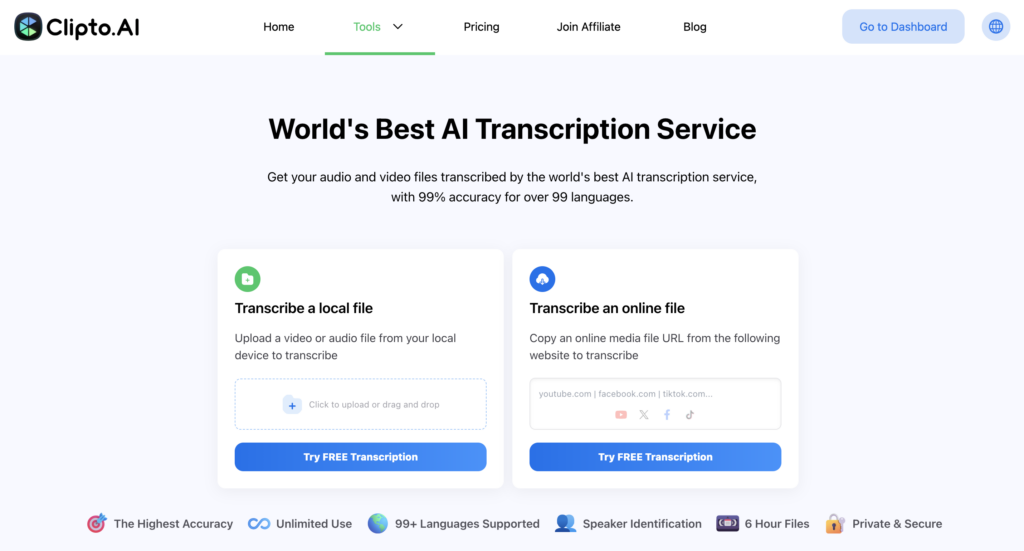
Frequently Asked Questions
1. What file formats are supported for transcription?
Clipto.ai supports a wide range of formats, including MP3, MP4, and MOV. You can upload your audio or video files directly or paste a media link to start transcribing instantly.
2. Do these tools support different languages?
Yes, Clipto and similar platforms support transcription in different languages, making it easy to expand your audience globally.
3. Can I edit the transcript after it’s generated?
Definitely. Once your transcript is ready, you can edit it to correct names, remove filler words, or simplify technical terms before publishing or sharing it.
4. Is the audio quality important for transcription?
Yes. Clear audio quality improves transcription accuracy. Using a good recorder and minimizing background noise will ensure you get accurate text results.
5. Does converting a podcast to text help with SEO?
Absolutely. Transcribing your podcast improves SEO by making your content searchable and easier for search engines to index. It also increases dwell time, enhances content relevance, and helps search engines understand the context of your episodes more effectively.